How To Delete The Health App On Iphone
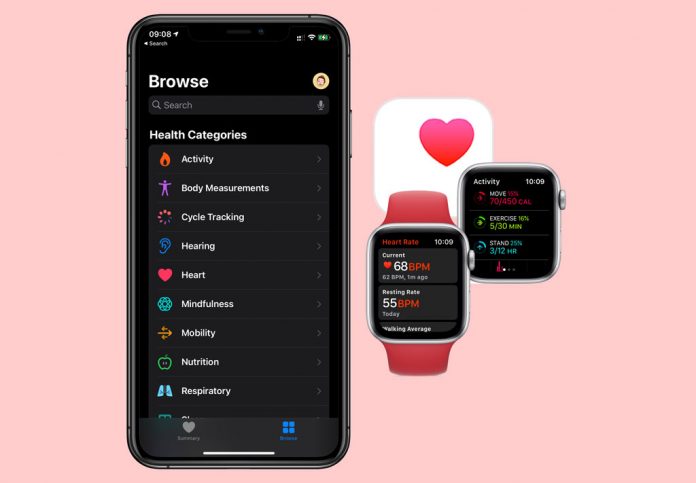
Apple's Health app records and keeps a lot of your activity and health data, especially when you connect third-party apps to it. And while it's convenient to access all that data in one place, you might not want all your health information to show up and be tracked for added personal privacy. If you decide to delete some or all of your data from your iPhone or your Apple Watch, this article outlines just how to do that!
There are other reasons to remove health data, from cleaning out storage hogs, removing old and no longer needed health information, or getting rid of someone else's data stored on your device. And the good news is that you can remove all or just some of your health data, and you can pick and choose which third-party app data you want to delete too–you have choices!
How to delete all health data from your iPhone & Apple Watch
If you use iCloud, Apple automatically stores your Health data in iCloud. When you erase your health data from your iPhone, it also gets removed from your iCloud account.
To stop storing your Health data in iCloud, go to Settings > your Apple ID > iCloud and toggle off the Health app.
Health data is also stored when you encrypt your backups using Finder or iTunes. Unencrypted backups do not contain your health information.
Follow these steps to remove all your health data from your iPhone & Apple Watch
- On your iPhone, open the Health app
- Tap your profile picture or icon
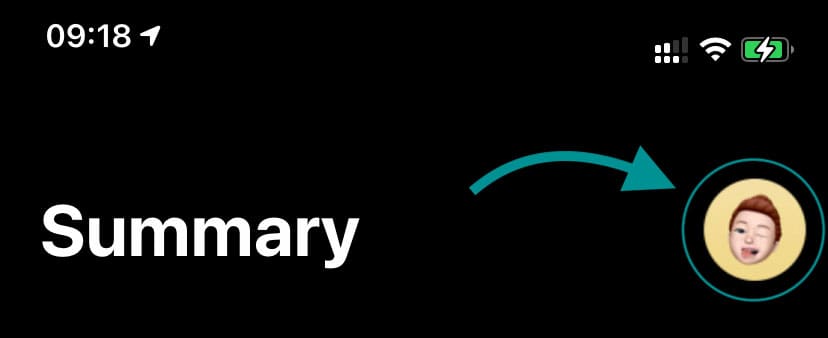
- Scroll down to the Privacy section
- If you want to archive your data before you remove it, tap Export All Health Data
- On the confirmation message, choose Export
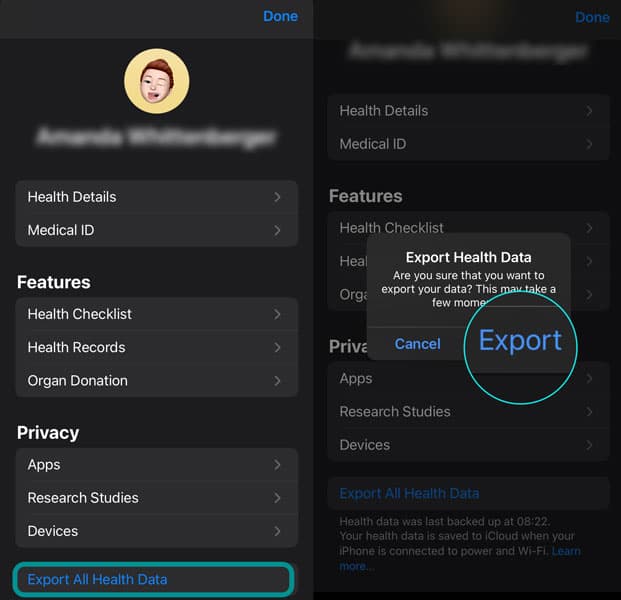
- Apple prepared a zip file which your ECG records (if applicable), workout routes and data, and your health records
- After several minutes, once Apple creates that zip file, you can then save it elsewhere–this file is often huge (as in hundreds of MBs and possibly GBs)
- On the confirmation message, choose Export
- Under Privacy, tap Devices(called Sources in older iOS versions)

- Under the list of devices, you see all the sources for your health data. Each time you pair/unpair a watch, it shows up as a new source, even if it's the same watch
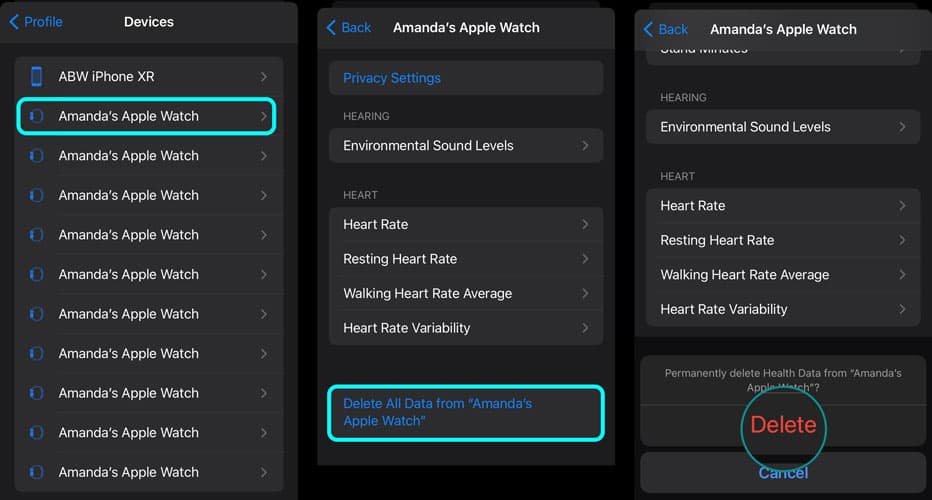
- Tap on a listed device and scroll to the bottom, and choose the option toDelete All Data from "DEVICE NAME"
- Tap Delete from the confirmation message to erase all data from this device
- Repeat for all listed devices until you erase all your health data
When you delete all your health data from your iPhone, it resets your awards and badges on any paired Apple Watch. If you want to keep your awards and badges, do not clear out all of your iPhone's Health data–instead, choose a selective approach.
How to delete some of your health data from your iPhone & Apple Watch
If you don't want to remove all your health data and want to selectively choose which data remains and which data goes, follow the steps that cover what you want to do.
Remove health data by app
Since you always give permission for an app to connect to your iPhone's Health app, you can easily remove that permission and delete that app's data from the health app.
- Open the Health app
- Tap your profile picture or icon
- Scroll down to the Privacy section
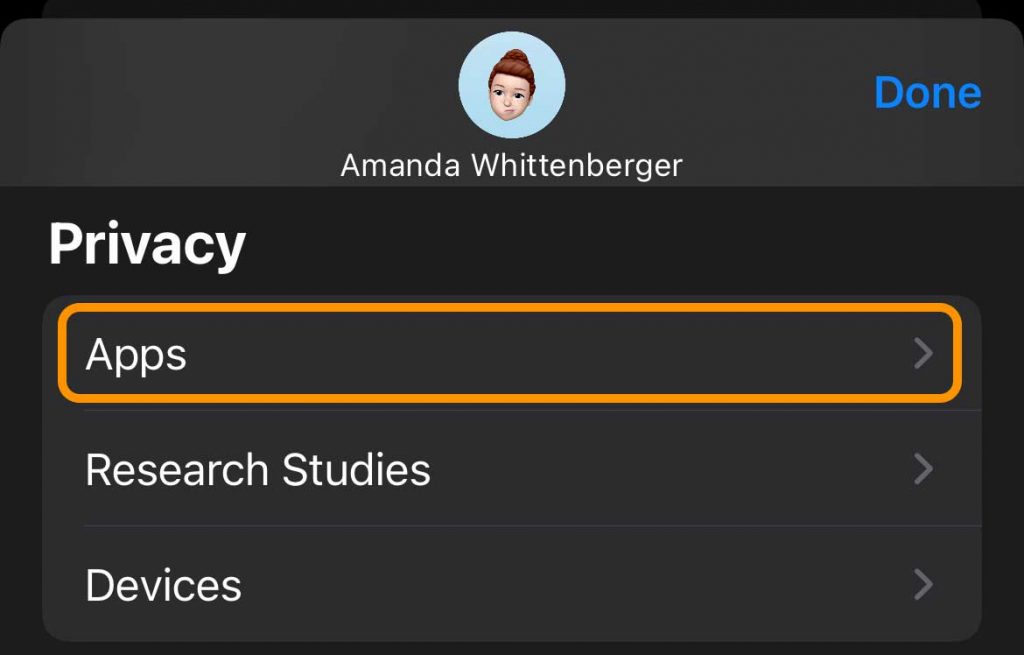
- Tap Apps
- You see every app that is currently connected to the Health app, including native Apple apps as well as any third-party apps
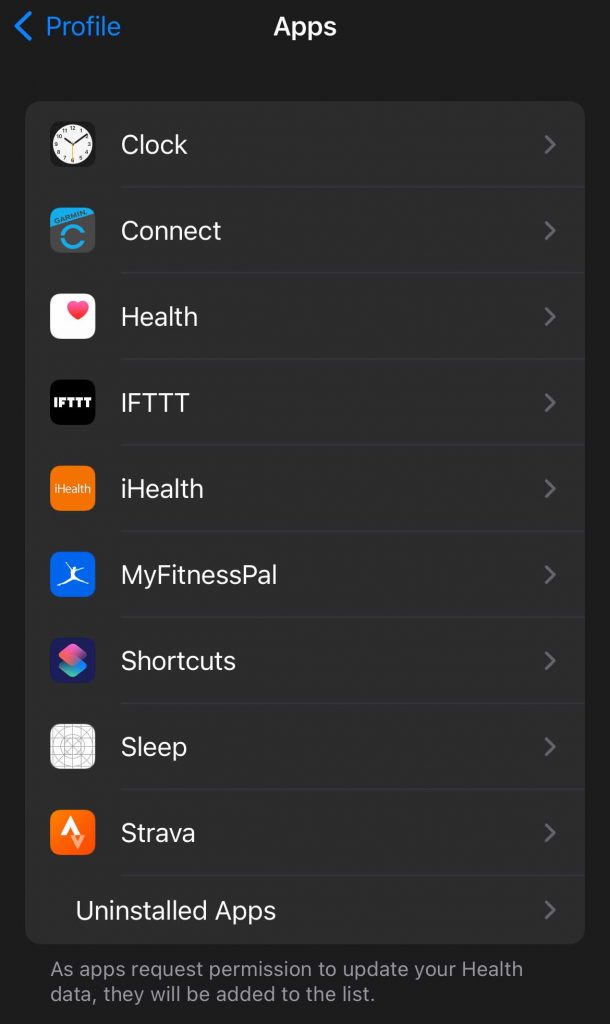
- You see every app that is currently connected to the Health app, including native Apple apps as well as any third-party apps
- Select an app
- You see a list of what data that app can read and write to. Anything toggled on is active while anything toggle off is inactive
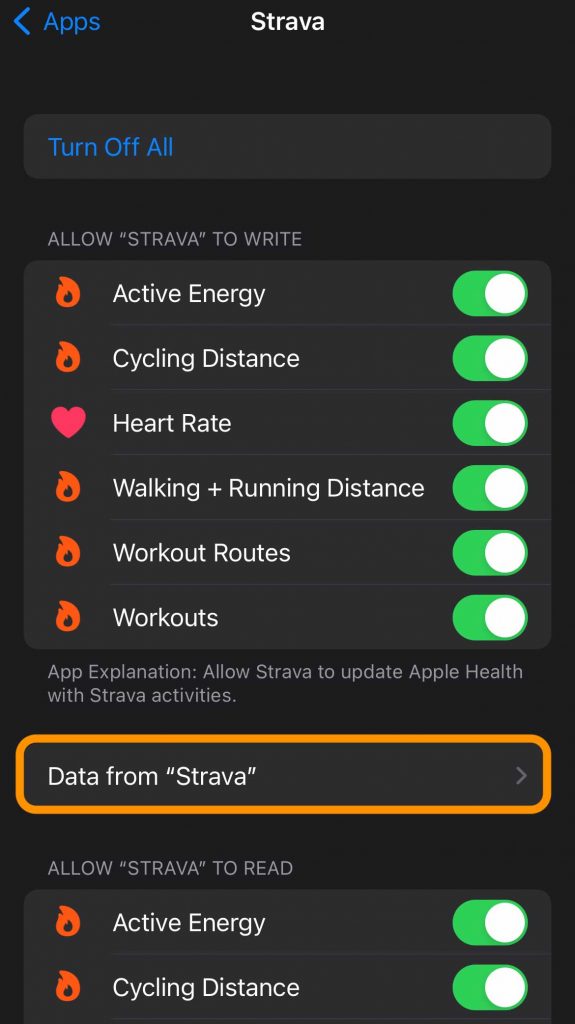
- You see a list of what data that app can read and write to. Anything toggled on is active while anything toggle off is inactive
- Scroll down and look for a button called Data from (the app name) and tap it
- You see all the recorded data the app wrote to the health app listed by category. If you want to check out this data, tap each item.
- ChooseDelete All Data from "app name"
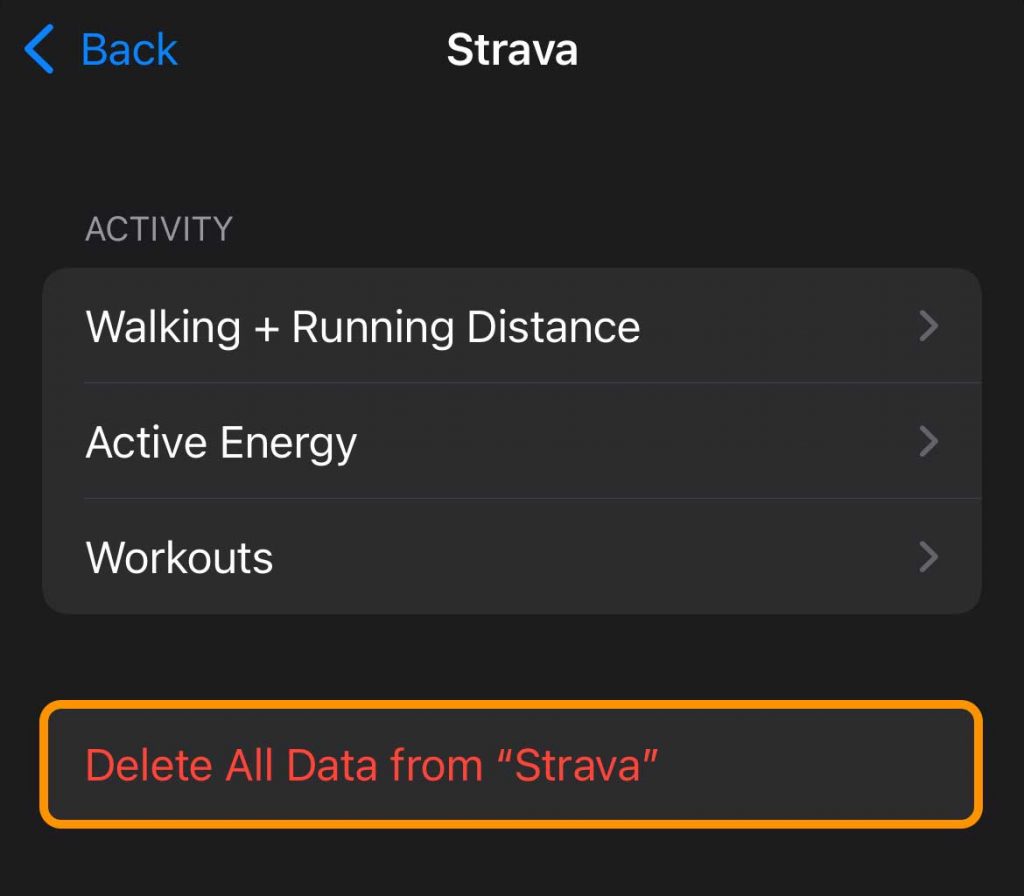
- Confirm you want to delete that app's data.
This permanently removes the app's data from your Health app and disconnects the app, and deletes all its collected data from your iPhone's Health app.
Remove health data by category
if you decide that you want to delete a specific type of data rather than all your data or all an app's data, you can remove just that type of data and even remove just an instance of data.
- Open the Health app
- Choose the Browse tab
- Under Health Categories, select the type of data you wish to remove from things like Activity, Body Measurements, Hearing, Heart, and so forth
- If you don't see the category you're looking for, choose Other Data
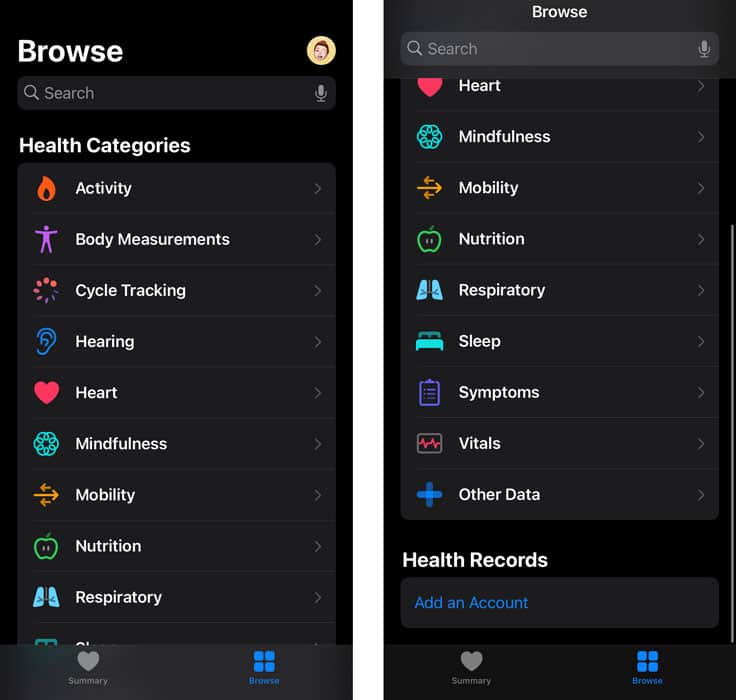
- If you don't see the category you're looking for, choose Other Data
- Tap on a specific instance and scroll down the summary information to the Options section, and tap Show All Data
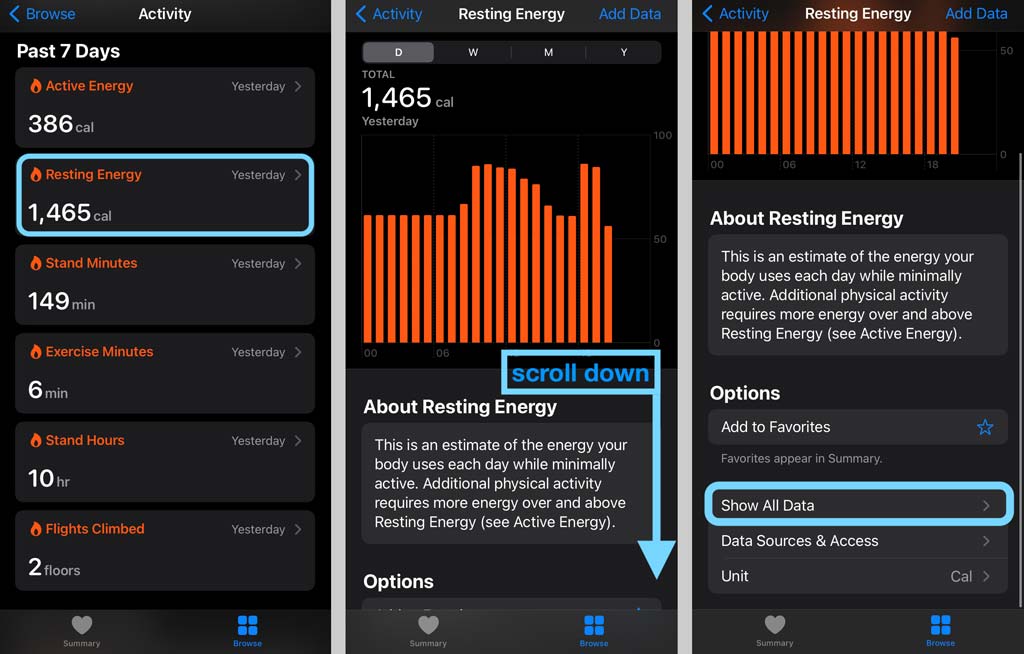
- To remove data, swipe on a record to delete a specific record or select the Edit button and tap the red minus symbol
- Repeat for any instance you want to remove
- To delete all instances, choose Delete All
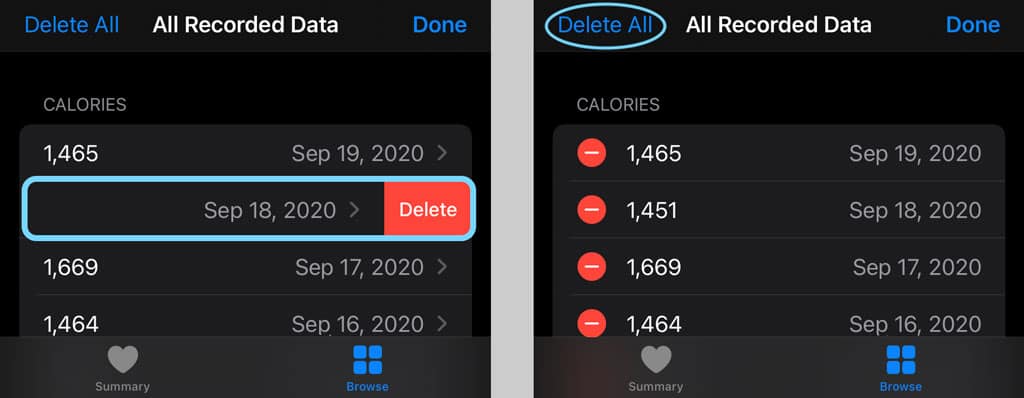
Remove your activity history from your Apple Watch
The Apple Health app consolidates health data from your iPhone, third-party apps and syncs information directly from your Apple Watch.
While Apple stores all of your health and activity history on your paired iPhone, your Apple Watch does retain your most recent data. This data includes things like daily tracking of your Activity.
The most comprehensive way to remove any fitness, activity, or other health data from your Apple Watch is to unpair your watch from your iPhone and then re-repair it. 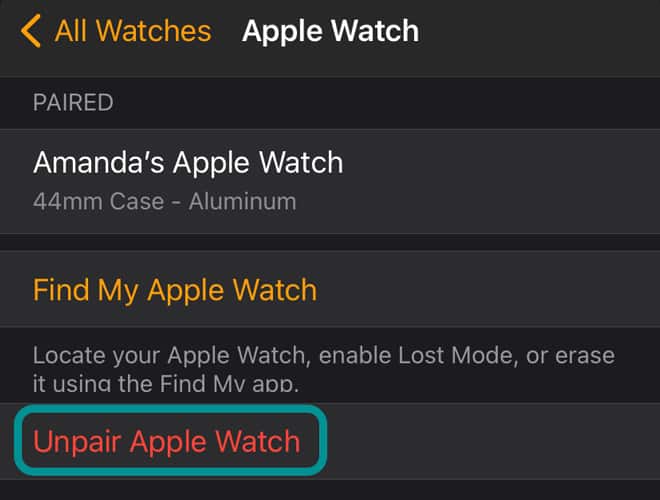
You'll need to set it up as new or restore it from an unencrypted iPhone backup via Finder or iTunes (iCloud always creates an encrypted backup.)
Change which apps can read and write Health data using your Apple Watch
Rather than unpair or reset your calibration, you may want to remove app access to your Apple Watch instead.
Manage apps on your Apple Watch by going to Settings > Health > Appsand adjust which apps have access.
FAQs 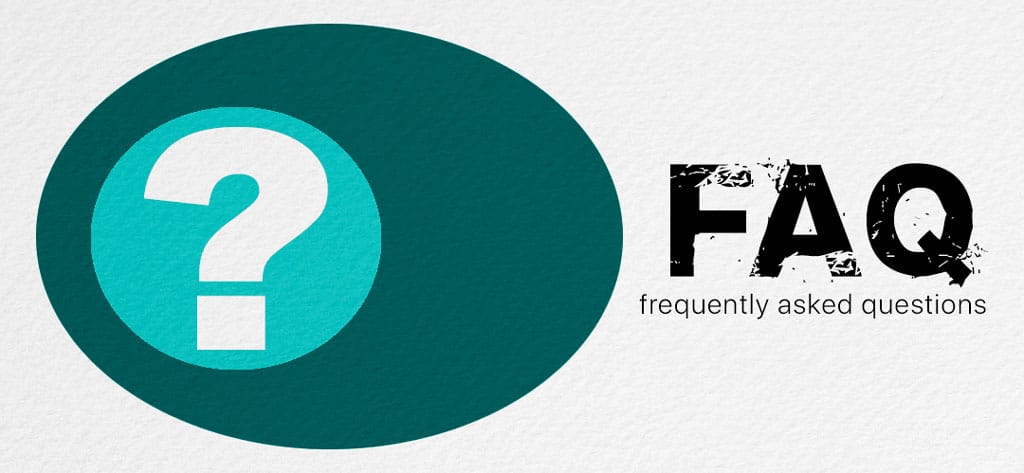
How do I delete an old Apple Watch from my iPhone's Health app that I no longer have?
One thing you'll likely notice when you review the list of connected devices inside the Apple Health app on your iPhone is that there are a lot of entries for the Apple Watch.
There is currently no way to delete an Apple Watch entry from the Health app and keep that watch's health data
Each time you unpair your Apple Watch, the Health app creates another device entry. And unfortunately, even when you restore your watch from a backup, the Health app does not consolidate that data into a single Apple Watch entry.
So if you delete one of your older Apple Watch listings under the Health app's devices, you lose that data.
If you are okay with that, go to your iPhone's Health app and tap your profile picture or icon. Under Privacy, choose Devices (or Sources on older iOS versions) and tap each entry to see if you want to remove that data or not. 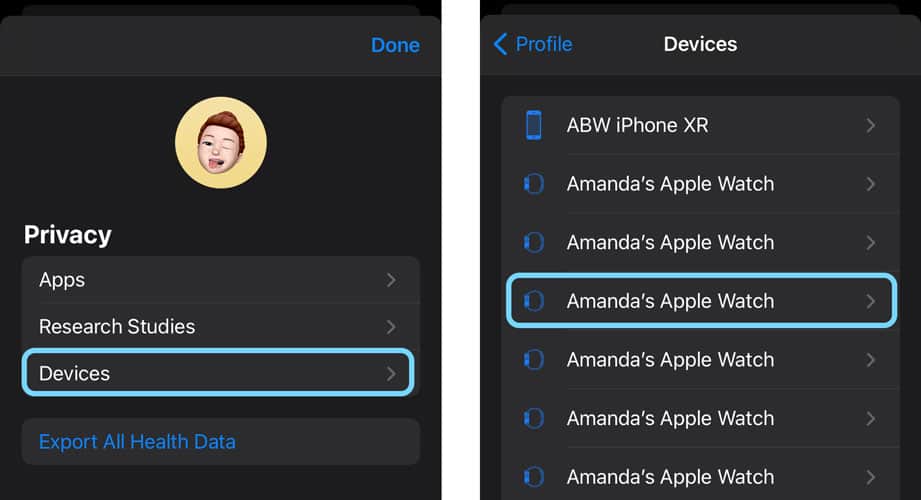
Can I delete or reset just some of my fitness and activity data?
If you see some fitness data that isn't correct or that was taken while someone else wore your Apple Watch or had your phone, you can indeed delete just that data subset.
- Open the Health app on your iPhone
- Go to the Browse tab
- Choose the category for the activity or health data you wish to remove
- Tap on the activity or data that you do not want your device to collect
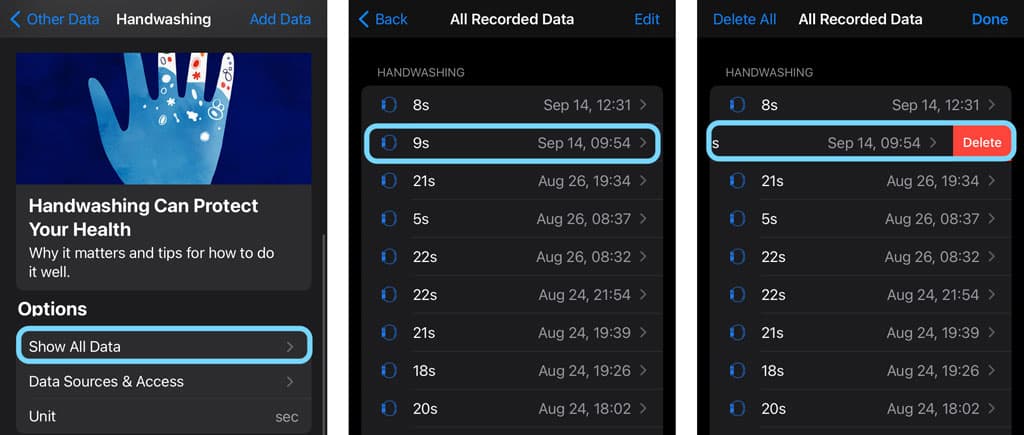
- Scroll down to Options and tap Show All Data
- Locate the data you wish to remove and either swipe to delete it or tap it to drill down into that entry and then swipe on the data you wish to remove
- To remove all data, tap Edit and choose the option toDelete All–this action removes all your entries, so only select this option if you want to remove all your data
- Repeat to remove any additional entries
- Tap Done when complete
How To Delete The Health App On Iphone
Source: https://www.myhealthyapple.com/how-to-erase-health-data-from-apple-watch-and-paired-iphone/
Posted by: readytommand.blogspot.com

0 Response to "How To Delete The Health App On Iphone"
Post a Comment