How To Clear Internet Searches On Iphone
Your browser keeps a history of all the websites you've visited to make previously accessed sites run faster. However, all that information stored on your browser history raises privacy concerns and slows down your browser over time. Here's how to clear your search history on your iPhone whether you use Safari, Google Chrome, or Firefox.
How to Clear History on Safari in Your iPhone
Wiping your searching history on Safari is fairly simple. You can delete your history for individual websites or all your browsing history for all your synced iOS devices. Here's how:
How to Clear All History on Safari
- Open the Settings app. This is the app with an icon that looks like a gear.
- Scroll down and tap Safari.
- Then tap Clear History and Website Data.
- Finally, tap Clear History and Data. Once cleared, this option will be grayed out.
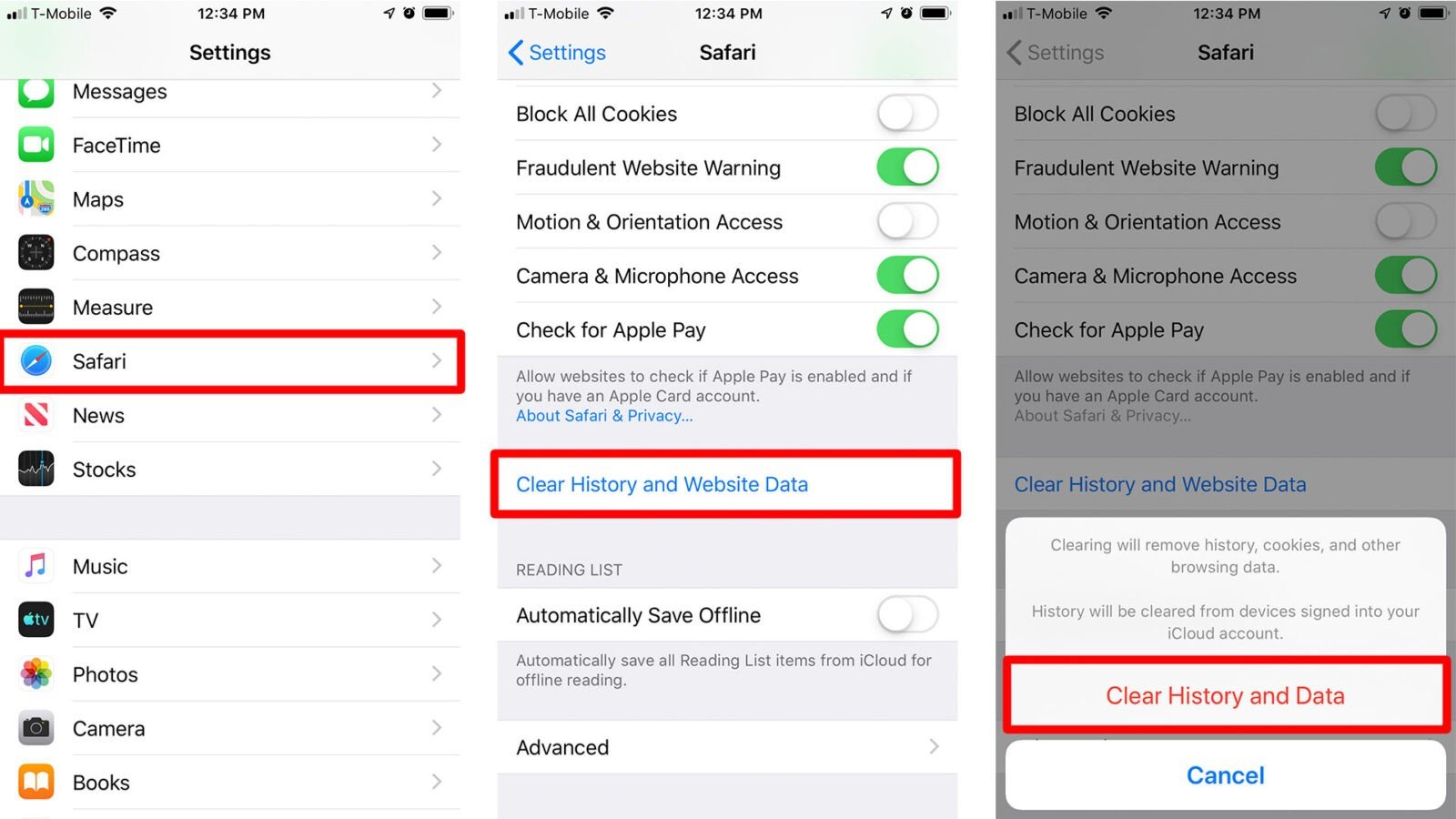
Warning: Doing this will also clear your history, cookies, and other browsing data from all your other iOS devices signed into your iCloud account. However, it does not clear your Autofill information.
How to Clear History of Individual Sites on Safari
- Open the Safari app.
- Tap on the Bookmarks icon. This is the icon that looks like an open blue book. It is located on the bottom of your screen.
- Tap on History. This is the icon that looks like a clock on the upper-right corner of your screen.
- Swipe left on a website and tap the red Delete button.
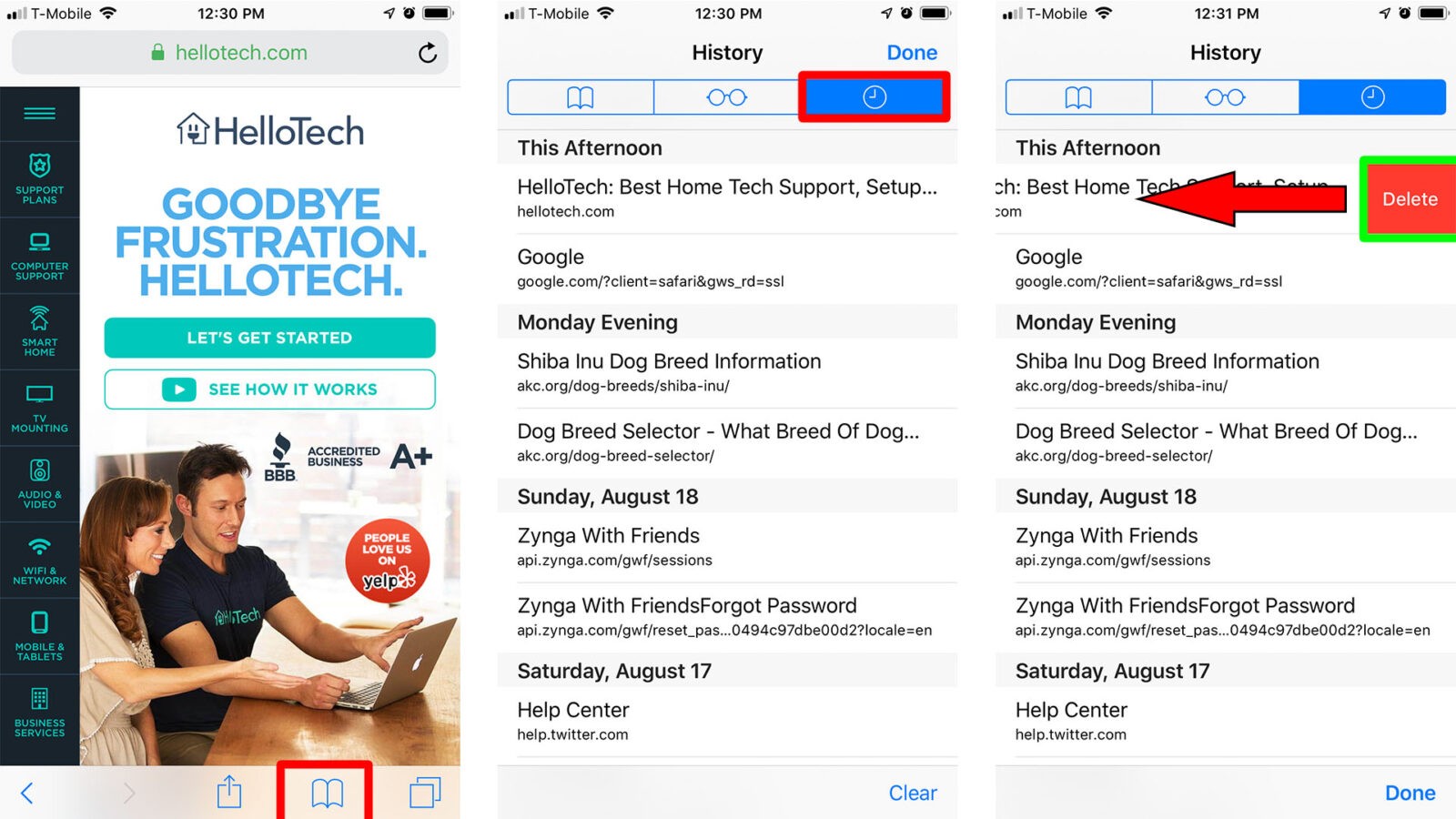
How to Clear History Based on Time Periods on Safari
- Open the Safari app.
- Tap on the Bookmarks icon.
- Tap Clear on the bottom right of the screen.
- Select the time range that you want to delete your browsing history. You can choose the last hour, today, today and yesterday, or all time.
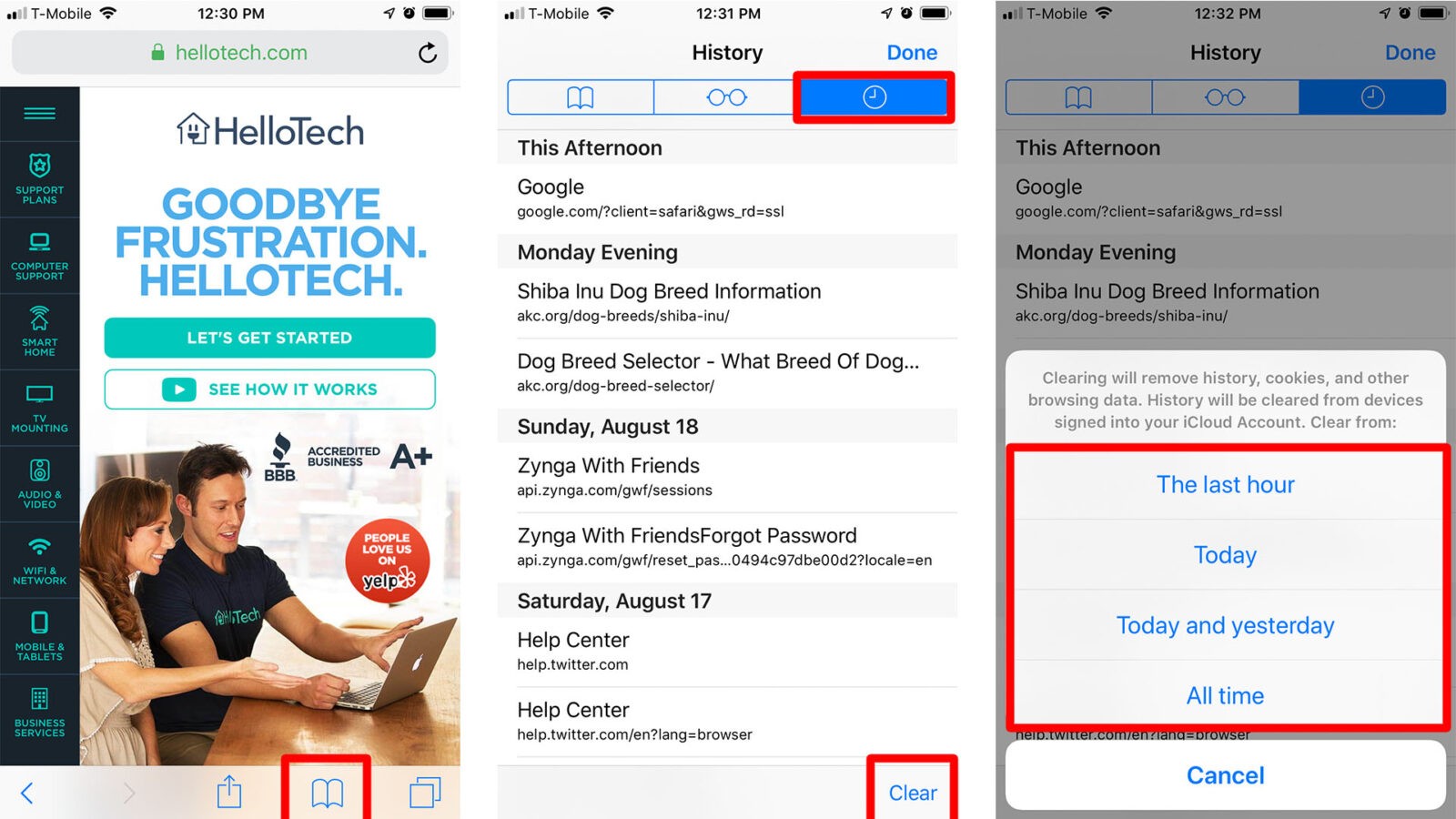
Warning: Doing this will also clear history, cookies, and other browsing data on other iOS devices signed into your iCloud account.

How to Clear History on Chrome in Your iPhone
Chrome keeps a record of the sites you've visited in the past 90 days. To clear up this record, you can either delete sites one by one or you can clear your entire search history at one time. Simply follow the steps below.
How to Clear All Browsing History on Chrome
- Open the Chrome app.
- Then tap More (the icon with three gray dots).
- Next, tap History in the pop-up menu.
- Then tap Clear Browsing Data. This will be on the bottom left side of the screen.
- Make sure Browsing History has a checkmark next to it.
- Then tap the Clear Browsing Data button.
- Confirm the action on the pop-up box that appears.
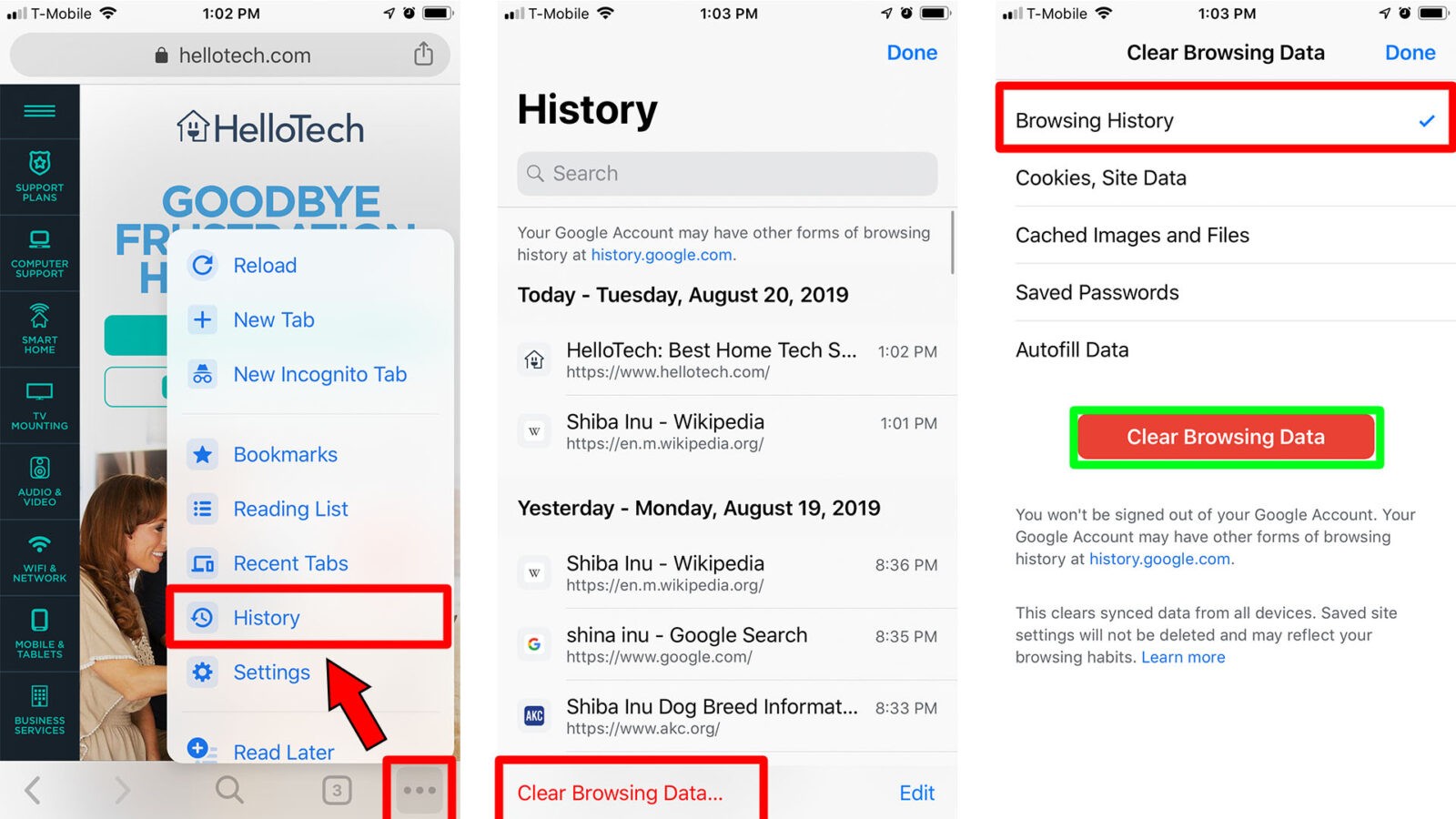
Warning: This will also clear your history from all your other synced devices.
How to Clear History of Individual Sites on Chrome
- Open the Chrome app.
- Then tap More (the icon with three gray dots).
- Next, tap History in the pop-up menu.
- Tap Edit. This is located at the bottom right side of the screen.
- Tap the sites you want to delete. Doing so will put a checkmark next to the sites you choose.
- Click Delete. This will be located at the bottom left side of the screen.
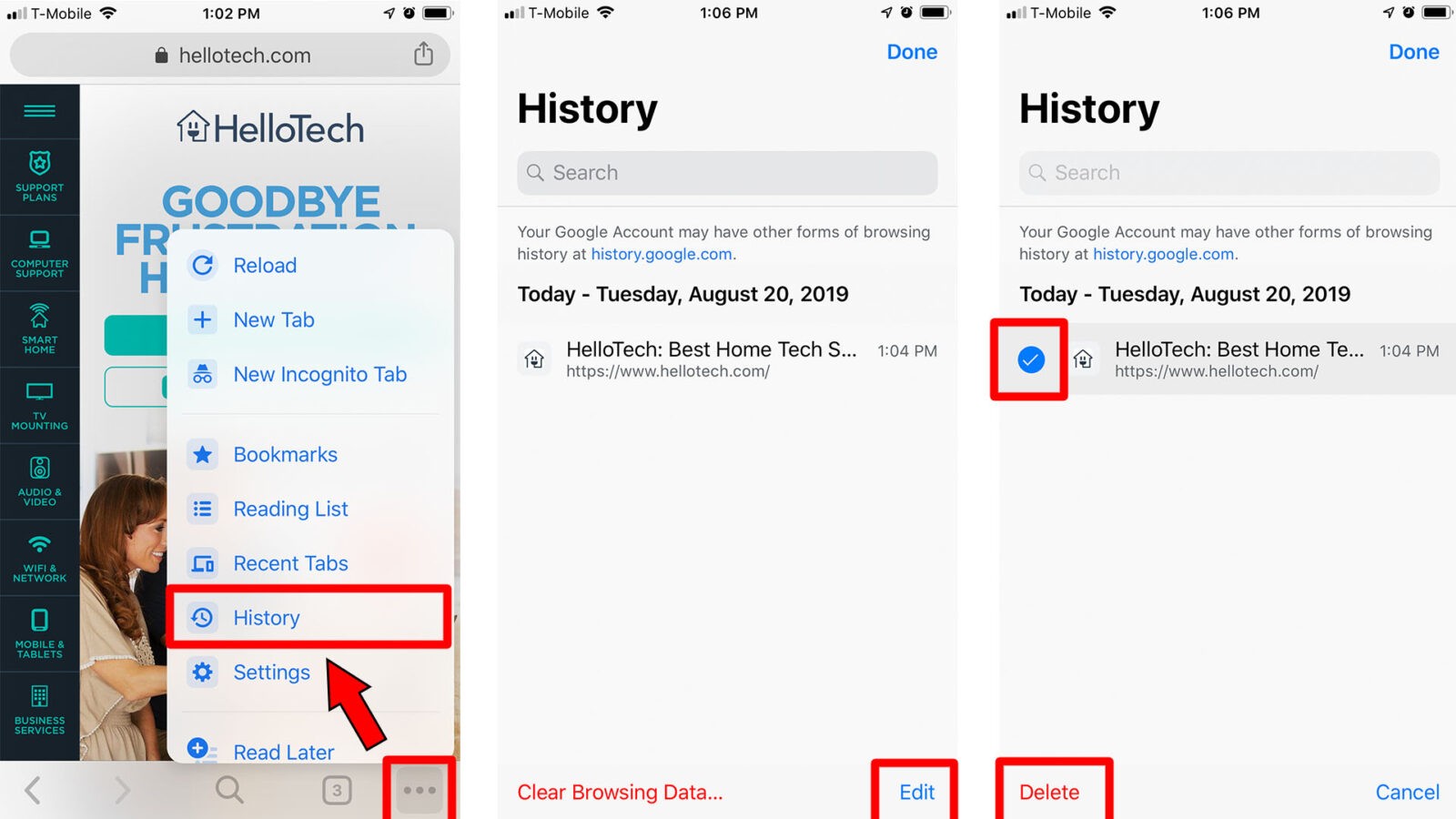
How to Clear History on Firefox in Your iPhone
People that are concerned about privacy use Firefox because they have content blocking features. These prevent trackers from collecting information about your browsing behavior. Still, if you'd like to take extra precaution, you can clear your search history in Firefox by doing any of these steps.
How to Clear All Browsing History on Firefox
- Open the Firefox app.
- Tap on the Menu icon. This is the icon on the bottom right corner of your screen that looks like three horizontal lines. On an iPad, this will appear in the top right corner.
- Tap Settings.
- Scroll down and tap on Data Management.
- Make sure that the Browsing History toggle is on. You will know it is on if it is blue.
- Tap on the Clear Private Data button.
- Click OK on the confirmation screen that pops up.
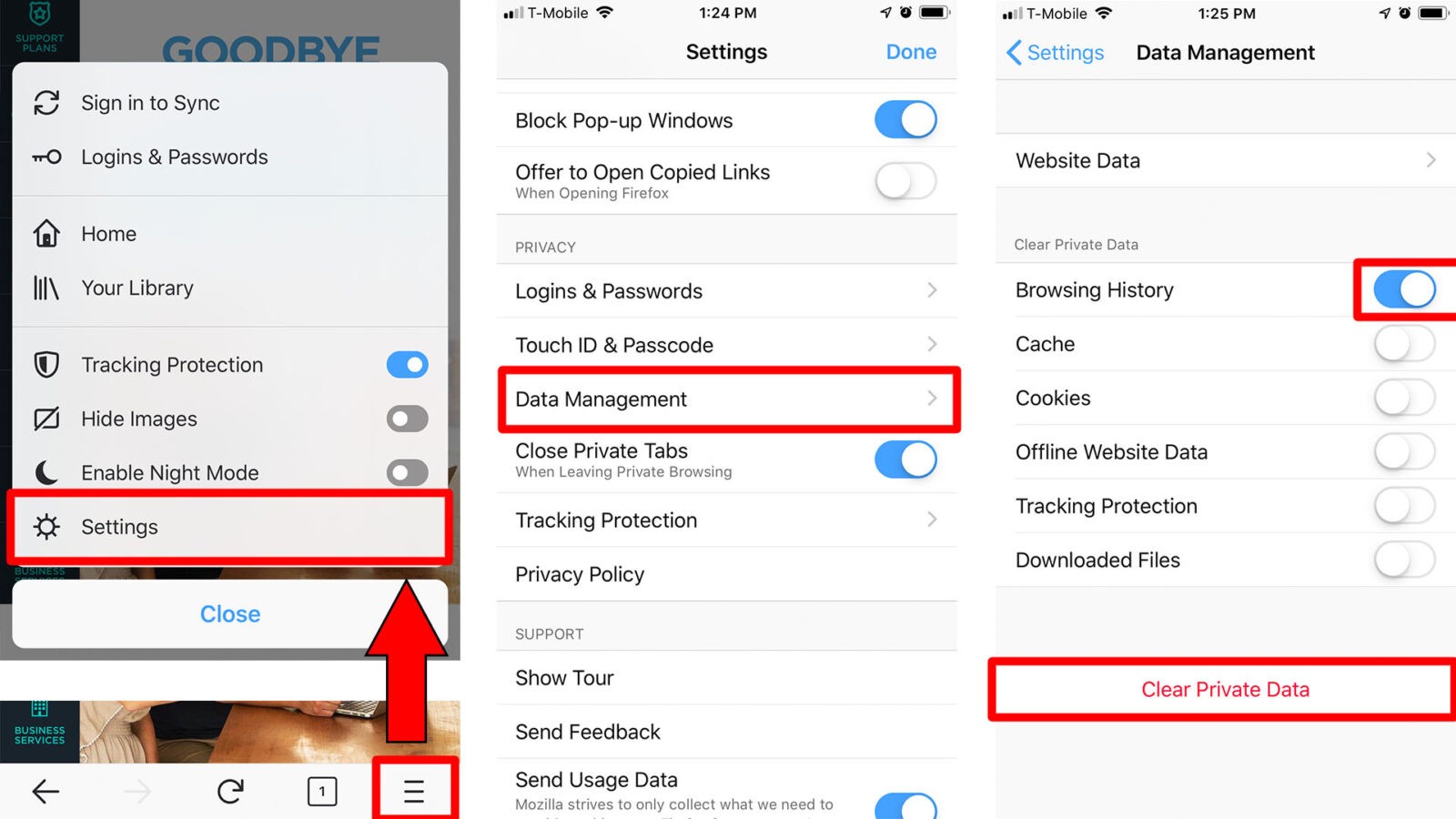
How to Clear History of Individual Sites on Firefox
- Open the Firefox app.
- Tap the menu button on the bottom right of the screen.
- Tap Settings.
- Scroll down and tap Data Management.
- Tap Website Data.
- Choose a site you would like to delete by clicking on the red button.
- Tap the Delete button.
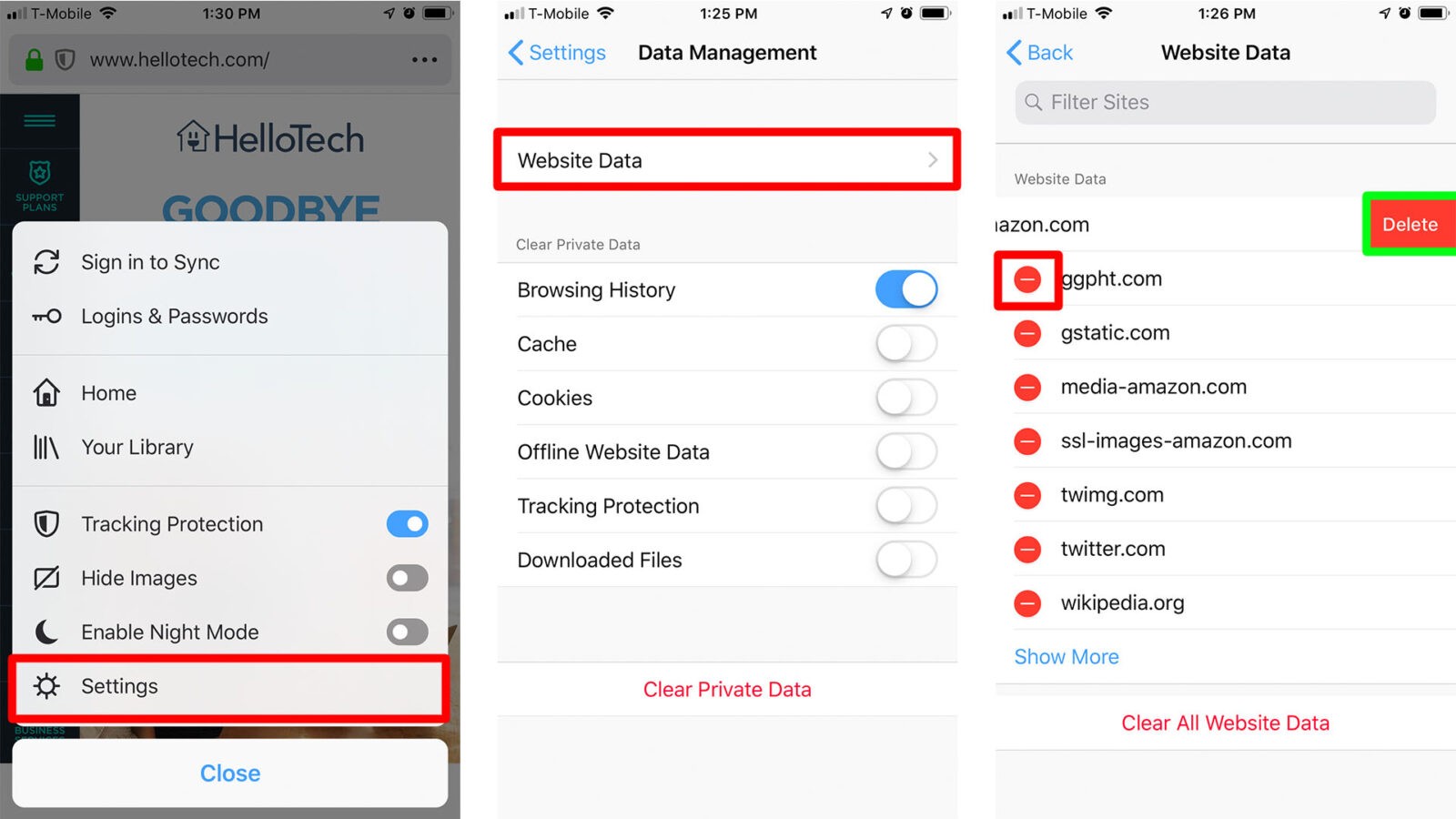
How to Clear History Based on Time Periods on Firefox
- Open the Firefox app.
- Tap on Your Library.
- Then tap the History tab on the bottom of your screen.
- Choose Clear Recent History.
- Choose a time frame for deleting your browsing history. You can choose between the last hour, today, or today and yesterday.
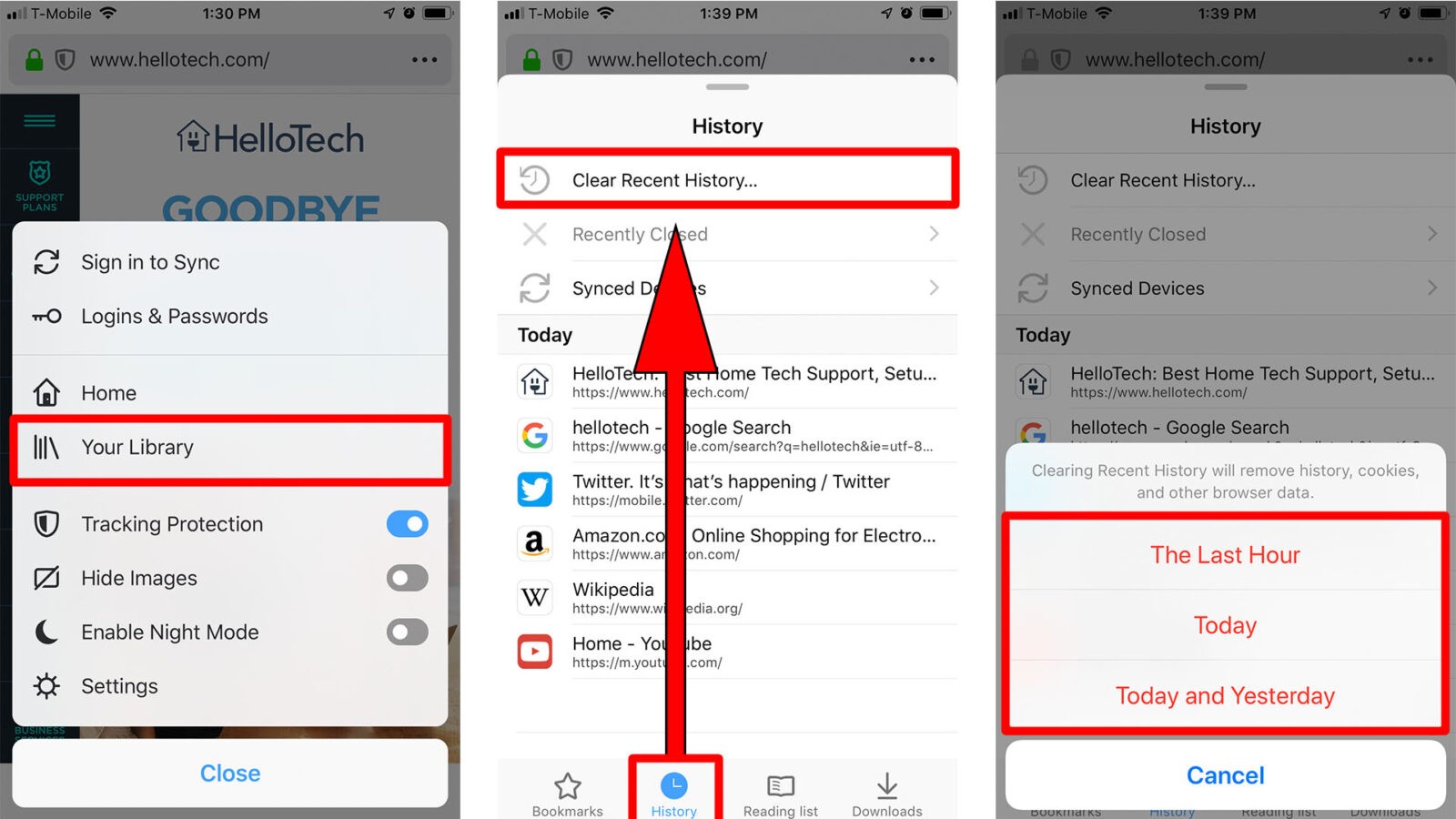
Now that you know how to clear history on an iPhone, check out our previous article to learn how to clear the cache on your iPhone.

HelloTech editors choose the products and services we write about. When you buy through our links, we may earn a commission.
How To Clear Internet Searches On Iphone
Source: https://www.hellotech.com/guide/for/how-to-clear-history-on-iphone
Posted by: readytommand.blogspot.com

0 Response to "How To Clear Internet Searches On Iphone"
Post a Comment